Seamless Login Basics
Seamless Login allows site owners and collaborators to securely log in to a WordPress site directly from a site’s Flywheel dashboard with one click.
Note
This feature is currently available for sites on the Flywheel Cloud Platform only.Table of Contents:
Logging in to your site with Seamless Login
Click the WP Admin or Staging WP Admin button on any page of your site’s Flywheel dashboard to automatically log in to WordPress.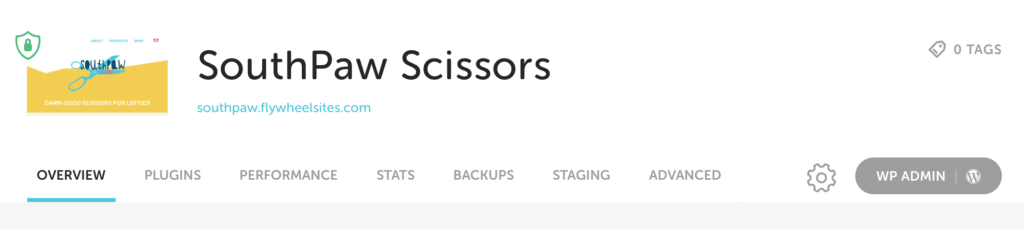
How Seamless Login works
When clicking the WP Admin button, Flywheel attempts to log in to WordPress using the same email you use for your Flywheel account. There are 3 possible outcomes:
- If the email for your WordPress user account matches the email for your Flywheel user account, you’ll be logged in automatically. Woohoo!
- If no user with that email address exists, Seamless Login will create a new WordPress account using the same email address and username as your Flywheel account. WordPress will then send an email with a link to set up a password for this new WordPress admin account.
- If the username is unavailable, you will automatically be redirected to the /wp-admin login screen, where you can login normally.
Note
If Seamless Login creates a WordPress account for you, it behaves like any other WordPress account. This means you can manually log in to WordPress using those credentials.Managing multiple WordPress admin accounts
Seamless Login will always be based on your Flywheel account email address. If you already have a WordPress admin account that uses a different email address, that might not be super convenient. However, you can effectively merge your current WordPress admin account with the one created by Seamless Login by following these steps:
- Make sure Seamless Login has already created an admin account on your site based on your Flywheel account’s email.
- Log in to your WordPress site, and in the WordPress admin area, navigate to the Users page.
- Find your original admin account, hover over the name, and choose Delete.
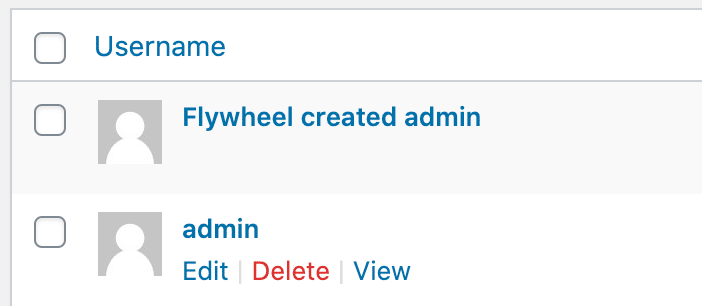
- Choose the Attribute all content to: option and select the account created by Seamless Login. Click the Confirm Deletion button and you’re done!
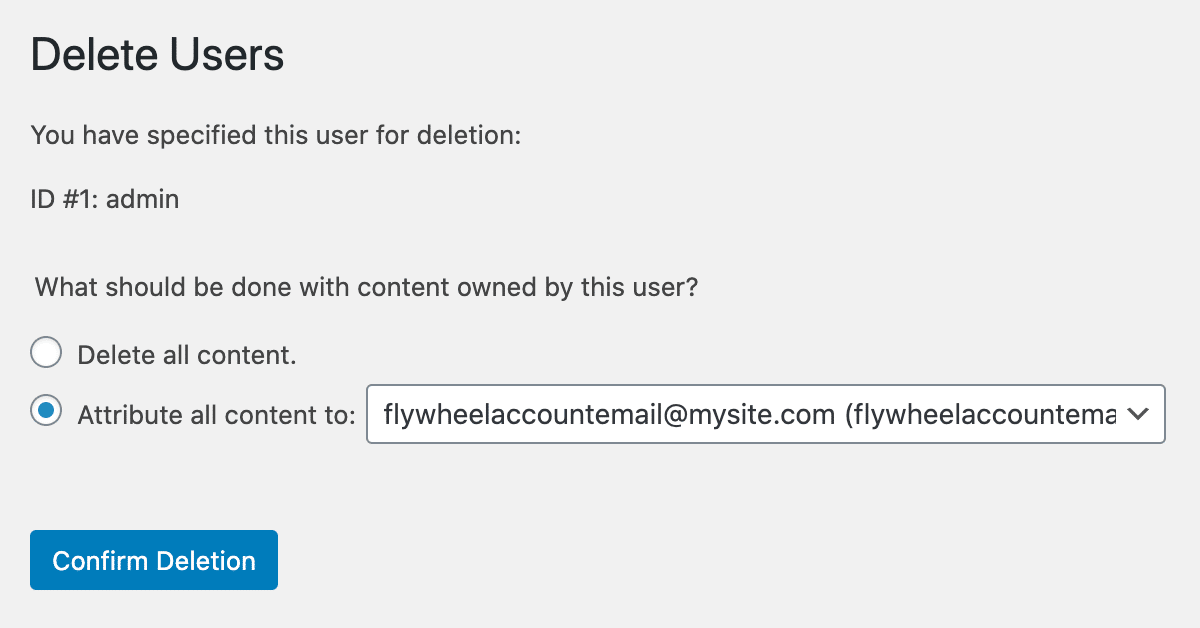
Note
It never hurts to create a backup before altering user accounts in WordPress.Compatibility
Seamless Login is not guaranteed to work in the following situations:
- When Multisite is enabled
- When 2FA (two-factor authorization) is enabled for the WordPress user
Opting out of Seamless Login
There may be situations where a site’s owner may not want collaborators to have direct access to the WordPress admin area via Seamless Login, or they may already use a direct login tool like Manage WP.
In these cases, Flywheel support can disable Seamless Login by request. Just reach out to our friendly Happiness Engineers!
Need help?
If you have any questions our Happiness Engineers are here to help!
Getting Started
New to Flywheel? Start here, we've got all the information you'll need to get started and launch your first site!
View all
Account Management
Learn all about managing your Flywheel user account, Teams and integrations.
View all
Features
Flywheel hosting plans include a ton of great features. Learn about how to get a free SSL certificate, set up a staging site, and more!
View all
Platform Info
All the server and setting info you'll need to help you get the most out of your Flywheel hosting plan!
View all
Site Management
Tips and tricks for managing your sites on Flywheel, including going live, troubleshooting issues and migrating or cloning sites.
View all
Growth Suite
Learn more about Growth Suite, our all-in-one solution for freelancers and agencies to grow more quickly and predictably.
Getting started with Growth Suite
Growth Suite: What are invoice statuses?
Growth Suite: What do client emails look like?

Managed Plugin Updates
Learn more about Managed Plugin Updates, and how you can keep your sites up to date, and extra safe.
-
Managed Plugin Updates: Database upgrades
-
Managed Plugin Updates: Pause plugin updates
-
Managed Plugin Updates: Plugin Security Alerts

Local
View the Local help docs
Looking for a logo?
We can help! Check out our Brand Resources page for links to all of our brand assets.
Brand Resources All help articles
All help articles