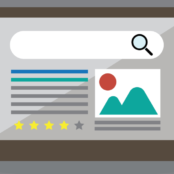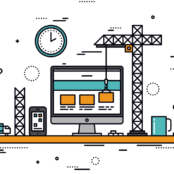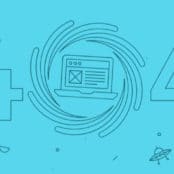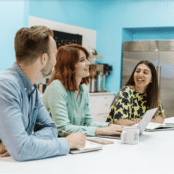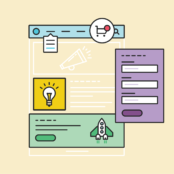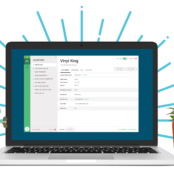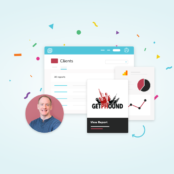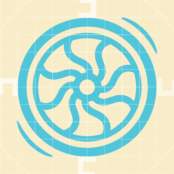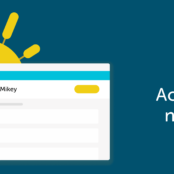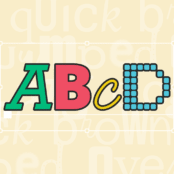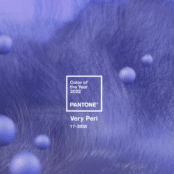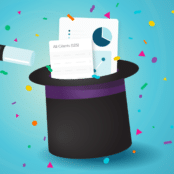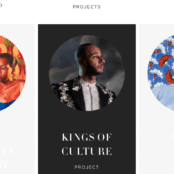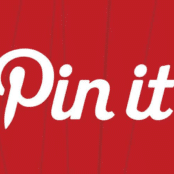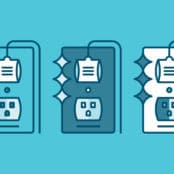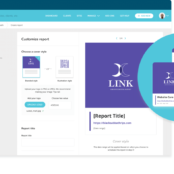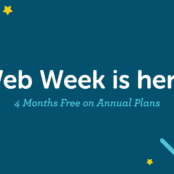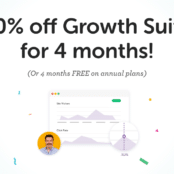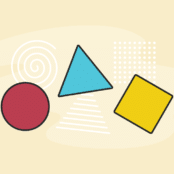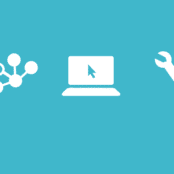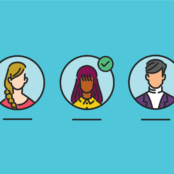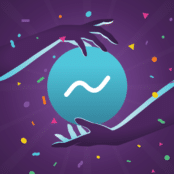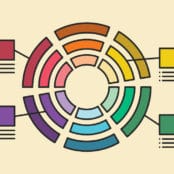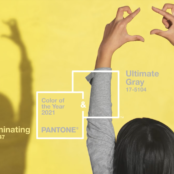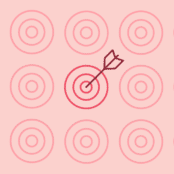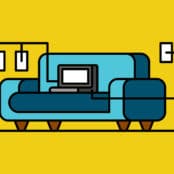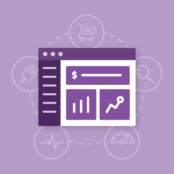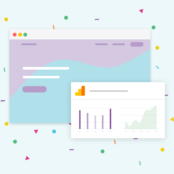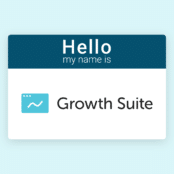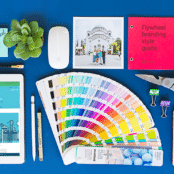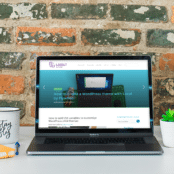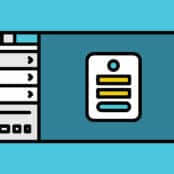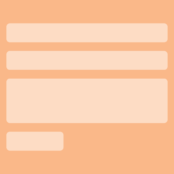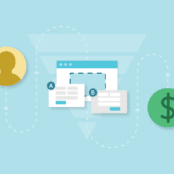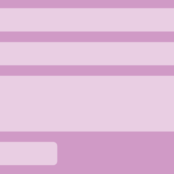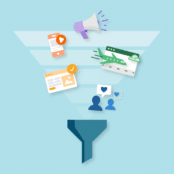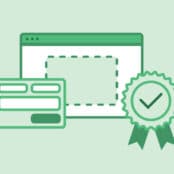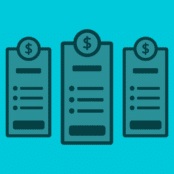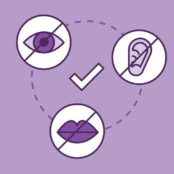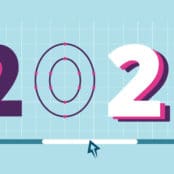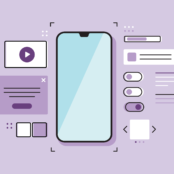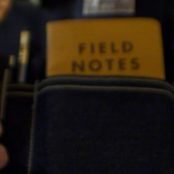Flywheel provides a long list of features built specifically to save you time so you can get back to doing what you love – and today that list of features just got even longer. We’re proud to announce Flywheel’s newest feature, redirects is now available on all sites!
With Redirects, you can create and manage your site redirects straight from the Flywheel dashboard with ease. Not familiar with site redirects? No problem! Check out this nifty help doc to learn more about site redirects and how or when you might need to use them.
Here’s a look at our newest feature:
ADDING A REDIRECT
From your site dashboard, head to the Advanced tab and you’ll see a new row for our Redirects feature. To get started, click the “Manage Redirects” button.
Once inside the Redirects page, click the “+ ADD REDIRECTS” button to get started. Fill out a few details in this form and you’re all set!
NOTE: Next time you create a site on Flywheel, you’ll notice a new option for adding redirects so you can set them up right from the start!
MANAGING SITE REDIRECTS
Once you’ve added a redirect to a site, you can easily manage them from the ‘Redirects’ page.
On this page, we added a number of columns to display important details about each of your redirects:
REDIRECT NAME
- You’ll add a name when first creating a redirect, enter in whatever you’d like!
DOMAIN
- Enter in the primary domain for your site here.
SOURCE
- The source is the existing URL that needs to be redirected.
DESTINATION
- The destination URL (the page you’d like your visitors to end up at).
TYPE
- Choose from 301 (permanent) or 302 (temporary)
DATE CREATED
- The date you first created this redirect on Flywheel will show here.
Have a long list of redirects for one of your sites? Chat with our support team and we’ll be happy to assist!
Have any questions? Check out this help doc for more information on Flywheel Redirects.